Start a profitable website or blog
Free email course
by the MarbleHost Academy.
How to Update Your DNS Records After Transferring Your Website to a New Web Host
When you transfer your website to a new web host, you will also need to update your DNS (Domain Name System) records. DNS is the system that connects domain names (like www.example.com) to IP addresses (like 192.0.2.1) which are used to identify servers on the internet. Updating your DNS records correctly is crucial to ensure that your website continues to function properly after the transfer.
Step 1: Find Out Your New Web Host's DNS Information
The first step is to find out your new web host's DNS information. This information will typically be provided in your web hosting account or in the welcome email you receive from your new web host. You will need the names of the primary and secondary DNS servers for your new web host.
Step 2: Log In to Your Domain Registrar Account
The second step is to log in to your domain registrar account. Your domain registrar is the company that you used to register your domain name. Once you are logged in, look for the option to manage your domain's DNS settings.
Step 3: Update Your DNS Records
The third step is to update your DNS records with the new information provided by your web host. You will typically see fields for the primary and secondary DNS servers. Enter the names of your new web host's DNS servers in these fields.
Step 4: Save Your Changes
The fourth and final step is to save your changes. Be sure to double-check your new DNS information before saving to avoid any errors. It may take some time for the changes to propagate across the internet, but once they do, your website should be up and running on your new web host!
Troubleshooting
If you experience any issues after updating your DNS records, there are a few things you can try:
- Clear your browser's cache and cookies, then try accessing your website again.
- Check that you entered the correct DNS information for your new web host.
- Confirm that your domain name is still registered and active with your domain registrar.
- Check if your web host has any specific requirements for DNS records or if they have any troubleshooting documentation that might help.
Important Considerations
When updating your DNS records, there are a few important considerations to keep in mind:
- Changes to DNS records can take up to 24-48 hours to propagate across the internet.
- If you are using third-party services like email or a content delivery network (CDN), you may need to update your DNS records for those services as well.
- Make sure to update your DNS records during a time when your website traffic is low to minimize any potential downtime or disruptions.
In conclusion, updating your DNS records after transferring your website to a new web host is a crucial step in ensuring your website continues to function properly. By following the steps outlined above, you can make sure that your website is connected to the correct servers and can be accessed by your visitors. If you are unsure about any of the steps, don't hesitate to reach out to your web host or domain registrar for assistance.
Join MarbleHost Academy
Discover how to create a profitable website or a blog.
Join our free email course and start making money right now.
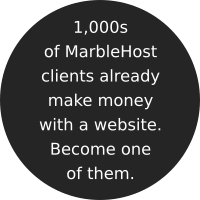
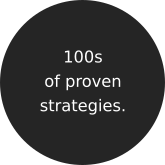

 Guest author
Guest author


















