Start a profitable website or blog
Free email course
by the MarbleHost Academy.
How to Transfer Your WordPress Website to a New Web Host
If you are planning to move your WordPress website to a new web host, it can seem like a daunting task, but it is not as complicated as you might think. With a few simple steps, you can transfer your website to a new host without losing any of your data or functionality. In this article, we'll walk you through the process of transferring your WordPress website to a new web host, step by step.
Step 1: Choose a New Web Host
The first step in transferring your WordPress website to a new web host is to choose a new web host that meets your needs. Consider factors such as reliability, performance, customer support, and pricing when selecting a new web host. Once you have chosen your new web host, you can begin the transfer process.
Step 2: Backup Your Website
The next step is to backup your entire website, including the WordPress database and files. There are several plugins available that can help you create a full backup of your website, such as UpdraftPlus or Duplicator. Once you have created a backup, make sure to save it in a safe location.
Step 3: Create a New Database and User
After creating a backup, create a new database and user on your new web host. This can usually be done through your web host control panel or using a tool like phpMyAdmin. Make sure to note down the database name, username, and password as you will need these later.
Step 4: Upload Your Website Files
Once you have created a new database, it's time to upload your website files to the new web host. You can use an FTP client like FileZilla to upload your website files. Make sure to upload all files, including the WordPress core files, themes, and plugins.
Step 5: Import Your Database
The next step is to import your WordPress database into the new database you created in step 3. This can be done using phpMyAdmin or a similar tool. Make sure to select the correct database and import the backup file you created in step 2.
Step 6: Update Your Website Configuration
After importing your database, it's time to update your website configuration to point to the new database and web host. This can be done by modifying your wp-config.php file and updating the database connection settings. Make sure to use the correct database name, username, and password you noted down in step 3.
Step 7: Test Your Website
Once you have updated your website configuration, it's time to test your website to make sure everything is working correctly. Check all pages, links, forms, and functionality. If everything is working as expected, you can move on to the final step.
Step 8: Update Your DNS
The final step in transferring your WordPress website to a new web host is to update your DNS to point to the new web host. This can take up to 48 hours to propagate, during which time your website may be intermittently unavailable. Once the DNS has propagated, your website should be fully functional on the new web host.
It's important to note that some web hosts like MarbleHost may offer a free website transfer service, so be sure to check with your new web host before attempting to transfer your website yourself. If you do decide to transfer your website yourself, make sure to follow these steps carefully to avoid any issues.
Additionally, it's a good idea to inform your website visitors and customers of the upcoming transfer and any potential downtime that may occur during the transfer process. This can be done through a notification on your website or through email communication.
Finally, after the transfer is complete, make sure to regularly check your website to ensure everything is running smoothly. You may also want to consider implementing a website monitoring service to alert you of any issues or downtime.
In conclusion, transferring your WordPress website to a new web host can seem daunting, but by following these simple steps, you can easily move your website to a new host without losing any data or functionality. Remember to backup your website, create a new database, upload your files, import your database, update your configuration, test your website, and update your DNS. With a little bit of effort, you can enjoy a seamless transition to a new web host and continue to provide your visitors with a reliable and secure website.
Join MarbleHost Academy
Discover how to create a profitable website or a blog.
Join our free email course and start making money right now.
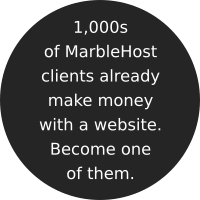
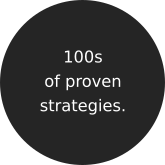

 Guest author
Guest author


















