Start a profitable website or blog
Free email course
by the MarbleHost Academy.
How to back up your website: A beginner's guide
Backing up your website is a crucial task that every website owner should do regularly. A website backup is a copy of your website files and data that can be used to restore your website in case of any unexpected issues or data loss. A website backup ensures that you do not lose your website data, and your website is secure. In this article, we will discuss in detail how to back up your website in a few easy steps.
Step 1: Choose a Backup Solution
The first step to back up your website is to choose a backup solution. There are several backup solutions available, including plugins, web hosting providers, and manual backups. You can choose the one that suits your website and your preferences.
Backup plugins are the easiest and most convenient backup solutions. Most of these plugins are available for free, and they offer automatic backup features. Backup plugins like UpdraftPlus, Jetpack, and BackupBuddy are popular plugins. To use a backup plugin, you need to install it on your website, activate it, and configure the backup settings. Once you configure the backup settings, the plugin will automatically back up your website files and data.
Web hosting providers also offer backup solutions. Most web hosting providers offer automatic backup features, and they store the backup files on their servers. Web hosting providers like MarbleHost offer backup solutions. To use the backup solution provided by your web hosting provider, you need to log in to your web hosting control panel and configure the backup settings.
Manual backups are another option for backing up your website. Manual backups involve downloading your website files and data manually to your computer or external storage. Manual backups are time-consuming, and they require technical knowledge. To do a manual backup, you need to log in to your website's control panel, go to your website's root directory, compress all the files and folders into a zip file, and download the zip file to your computer.
Step 2: Select a Backup Frequency
The backup frequency is an important factor to consider when backing up your website. The backup frequency can be daily, weekly, or monthly, depending on how often you update your website. If you update your website daily, it is recommended to back up your website every day. If you update your website weekly or monthly, you can choose the backup frequency accordingly.
Automatic backup solutions like backup plugins and web hosting providers offer backup frequency settings. You can choose the backup frequency according to your preferences. Manual backups require you to do the backup manually, so you need to choose the backup frequency and follow the same schedule.
Step 3: Backup Your Website Files and Data
After selecting a backup solution and frequency, it's time to back up your website files and data. If you're using a backup plugin or your web hosting provider, you can follow their instructions on how to back up your website. If you're doing a manual backup, you can follow these steps:
- Log in to your website's control panel.
- Go to your website's root directory.
- Compress all the files and folders into a zip file.
- Download the zip file to your computer or external storage device.
It's important to make sure that you have backed up all of your website files and data, including your website's database. Your website's database contains all the content on your website, including posts, pages, and comments. Some backup solutions may offer separate options for backing up your database, so make sure to select that option if available.
Step 4: Test Your Backup
Once you have backed up your website files and data, it's essential to test your backup to ensure that it's working correctly. To test your backup, you can create a test environment and restore your backup. This will give you an idea of how your website will look and function after a restore.
Most backup plugins and web hosting providers offer a restore option that allows you to test your backup. You can also create a local test environment using software like XAMPP or WAMP and restore your backup there.
Testing your backup is crucial because it ensures that you can restore your website if anything goes wrong. If you encounter any issues while testing your backup, you can fix them before an actual restore.
Step 5: Store Your Backup Safely
After backing up your website, it's important to store your backup safely. Storing your backup in a safe location ensures that you can restore your website in case of any unexpected issues or data loss. You can store your backup on your computer, external storage devices like hard drives or USB drives, or cloud storage services like Dropbox or Google Drive.
It's important to keep multiple copies of your backup in different locations. This ensures that you can access your backup even if one location is inaccessible. You can also set up automatic backups to cloud storage services using backup plugins or web hosting providers.
Storing your backup safely also means keeping your backup secure. You can use encryption or password protection to protect your backup files from unauthorized access.
Conclusion
Backing up your website is an essential task that ensures that your website data is safe and secure. Choosing a backup solution, selecting a backup frequency, backing up your website files and data, testing your backup, and storing your backup safely are the five essential steps to back up your website. By following these steps, you can ensure that your website is protected from unexpected issues and data loss.
Join MarbleHost Academy
Discover how to create a profitable website or a blog.
Join our free email course and start making money right now.
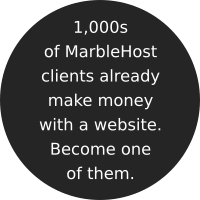
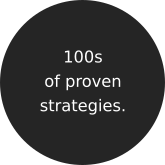

 Guest author
Guest author


















