Start a profitable website or blog
Free email course
by the MarbleHost Academy.
How to Transfer Your Website to a New Web Host Using a Backup Service
Are you looking to transfer your website to a new web host? It can be a bit overwhelming to do this on your own, but with the right tools and resources, it can be done easily and quickly. One way to transfer your website is by using a backup service. Here's how to do it:
Step 1: Choose a Backup Service
The first step to transferring your website to a new web host is to choose a reliable backup service. A backup service is an online service that creates a backup of your website, including all the data, files, and content. This backup ensures that you have a complete copy of your website that you can transfer to your new web host. There are several backup services available, and it's important to choose one that you trust.
When choosing a backup service, consider factors such as the cost, ease of use, and reliability. Look for a backup service that has good customer reviews and offers 24/7 support. Some popular backup services include UpdraftPlus, BackupBuddy, and Duplicator. Research these options and choose the one that best fits your needs and budget.
Once you've chosen a backup service, you'll need to install and activate it on your website. This is typically done through a plugin or script that you can download from the backup service's website. Follow the instructions provided by the backup service to set up the backup on your website.
Step 2: Back Up Your Website
The next step is to back up your website using the backup service you've chosen. This process will vary depending on the backup service you've selected, but most services will have a dashboard or user interface that allows you to create a backup with just a few clicks.
When creating a backup, be sure to select all of the data, files, and content from your website. This will ensure that you have a complete copy of your website that you can transfer to your new web host. You may also have the option to choose the backup frequency and storage location. Be sure to choose a frequency and location that works best for you.
Once you've created a backup of your website, it's important to verify that the backup is complete and error-free. Check the backup file to ensure that all of your website's data, files, and content are included. This will ensure that you have a smooth and successful transfer to your new web host.
Step 3: Download the Backup File
After you've created a backup of your website, the next step is to download the backup file to your computer. This will allow you to transfer the backup file to your new web host. To download the backup file, log in to your backup service's dashboard and locate the backup file. Click the download button to download the backup file to your computer.
It's important to note that the backup file can be quite large, so it may take some time to download. Be patient and ensure that the download is complete before moving on to the next step.
Step 4: Choose a New Web Host
Now that you have a complete backup of your website, it's time to choose a new web host. When choosing a new web host, consider factors such as cost, uptime guarantee, speed, and customer support. Look for a web host that offers a reliable uptime guarantee and fast load times. You'll also want a web host that offers good customer support, so you can get help if you run into any issues during the transfer process.
When you've found a new web host that meets your needs, sign up for an account and create a new website on their platform. This will typically involve selecting a domain name, setting up your website's content management system (CMS), and configuring any necessary settings such as email accounts or SSL certificates. Be sure to follow the new web host's instructions carefully to ensure that your website is set up correctly.
Step 5: Transfer Your Website
With your new web host set up and your website backed up, it's time to transfer your website. This process will vary depending on the new web host you've chosen, but typically involves uploading the backup file to your new web host's server and configuring the necessary settings to get your website up and running.
Many web hosts offer a migration service that can help you transfer your website from your old host to the new one. This service may involve a fee, but it can save you time and hassle by taking care of the transfer process for you. Check with your new web host to see if they offer a migration service and what the cost and process entail.
If you're transferring your website on your own, the first step is to upload the backup file to your new web host's server. This can typically be done through the web host's control panel or FTP client. Follow the instructions provided by your new web host to upload the backup file to the correct location on their server.
Once the backup file is uploaded, you'll need to extract the files and configure the necessary settings to get your website up and running on the new host. This process will vary depending on your website's CMS and any custom configurations you may have had on your old host. Check with your new web host or your CMS's documentation for guidance on configuring your website on the new host.
Step 6: Test Your Website
After you've transferred your website to the new web host, it's important to test your website to ensure that everything is working correctly. This involves checking that all of your website's pages, links, and content are functioning as expected, as well as verifying that any custom configurations you had on your old host are still in place.
To test your website, visit your website's homepage and click through to various pages and links. Check that all of the content is loading correctly and that there are no broken links or errors. You may also want to test any forms or functionality on your website to ensure that they're still working as expected.
If you run into any issues during the testing process, contact your new web host's customer support for assistance. They should be able to help you troubleshoot any issues and get your website up and running smoothly on the new host.
Conclusion
Transferring your website to a new web host may seem daunting, but it can be done easily and quickly using a backup service. By following the steps outlined above, you can ensure a smooth and successful transfer of your website to your new host. Remember to choose a reliable backup service, back up your website completely, choose a new web host carefully, transfer your website correctly, and test your website thoroughly to ensure everything is working as expected. Good luck with your website transfer!
Join MarbleHost Academy
Discover how to create a profitable website or a blog.
Join our free email course and start making money right now.
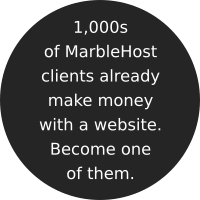
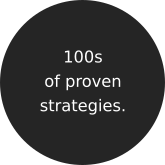

 Guest author
Guest author


















