Start a profitable website or blog
Free email course
by the MarbleHost Academy.
How to customize your WordPress site without coding?
Do you want to make your WordPress site look unique without having to learn how to code? With WordPress, you don't need to be a tech-savvy person to make your website look exactly the way you want it to be. In this article, we will show you some ways to customize your WordPress site without coding.
1. Use a Customizable Theme
Choosing a theme is one of the first and most important steps in building your WordPress site. It is the face of your website, and it needs to look good and professional. But not all themes offer customization options. Therefore, you need to choose a theme that has customizable options. Customizable themes allow you to change the color scheme, fonts, and layout without having to touch a single line of code.
When choosing a customizable theme, you should look for one that matches your brand or the style you want to convey. There are thousands of free and premium WordPress themes available, but you should choose one that suits your needs. You can find customizable themes in the WordPress repository or on theme marketplaces like Themeforest or Elegant Themes. These themes usually have a live preview feature that lets you see what your website will look like with different customization options before you make any changes.
Once you have chosen a customizable theme, you can start customizing it. Depending on the theme you choose, you will be able to customize different aspects of your website, such as the header, footer, sidebar, and other elements. Customizable themes usually come with a customization panel that you can access from the Appearance tab on your WordPress dashboard. From there, you can make changes to your website's appearance and preview them before you publish them.
One of the advantages of using a customizable theme is that you can create a unique website that reflects your brand or personality without having to learn how to code. Customizable themes also allow you to change the look of your website without affecting its functionality. Therefore, if you want to customize your WordPress site without coding, choosing a customizable theme is the best option.
2. Customize with Widgets
Widgets are small modules that can be added to the sidebar, header, or footer of your website. You can use widgets to display different types of content, including text, images, videos, and social media icons. Widgets are easy to use and can be customized without coding.
To customize your site with widgets, go to the Appearance tab on your WordPress dashboard, and then select Widgets. You will see a list of available widgets that you can add to your website. Depending on the theme you are using, you may have different widget options. You can drag and drop different widgets to your preferred location on your website.
Widgets are also customizable. Once you have added a widget to your website, you can click on it to see the available customization options. For example, if you add a text widget, you can change the font, color, and size of the text. If you add a social media widget, you can choose which social media platforms to display, and you can customize the style of the icons.
Widgets can help you add more functionality to your website and make it more engaging. For example, you can add a search bar widget to help your visitors find content on your website. You can also add a recent posts widget to display your most recent blog posts. Widgets are a great way to customize your WordPress site without coding.
3. Use Plugins
Plugins are another way to customize your WordPress site without coding. Plugins are like apps that you can install on your website to add new functionality or customize existing features. There are thousands of free and paid plugins available in the WordPress repository that you can use to enhance your website's functionality and appearance.
To find and install a plugin, go to the Plugins tab on your WordPress dashboard and click on "Add New." You can search for a specific plugin or browse through the featured, popular, or recommended plugins. Once you have found a plugin you want to use, click on "Install Now," and the plugin will be installed on your website.
Plugins can be used to customize your website in a variety of ways. For example, you can use a plugin to add a contact form to your website or create a custom login page. You can also use a plugin to optimize your website for search engines or add social media sharing buttons to your posts. The possibilities are endless, and you can find a plugin for almost any functionality you want to add to your website.
One thing to keep in mind when using plugins is that installing too many plugins can slow down your website. Therefore, it is important to only install the plugins you need and make sure they are updated regularly. You should also only install plugins from trusted sources to avoid security issues.
4. Customize Your Content
Customizing your website's content is another way to make it stand out. You can use different formatting options, such as headings, bold and italicized text, and lists, to make your content more readable and engaging. You can also add images, videos, and other media to your content to make it more visually appealing.
To customize your content, go to the page or post you want to edit, and click on "Edit." You will see a visual editor that allows you to format your text and add media. The visual editor is similar to a word processor, and you can use it to customize your content without coding.
Customizing your content is also important for search engine optimization (SEO). You can use keywords and meta descriptions to make your content more discoverable on search engines. You can also use internal linking to connect your content and make it more accessible to your visitors.
3 More Ways to Customize Your WordPress Site Without Coding
In addition to the methods mentioned above, there are a few other ways to customize your WordPress site without coding:
1. Custom Menus
Custom menus allow you to control the navigation menu on your website. You can add, remove, and reorder menu items to create a customized navigation menu that matches your website's structure and content.
To create a custom menu, go to the Appearance tab on your WordPress dashboard and click on "Menus." You can then create a new menu and add menu items by selecting pages, posts, or custom links. Once you have created your custom menu, you can assign it to a location on your website, such as the header or footer.
2. Custom Fonts
Custom fonts can make your website more unique and visually appealing. There are several plugins available that allow you to add custom fonts to your WordPress site without coding. One popular plugin is Google Fonts for WordPress, which allows you to choose from hundreds of Google Fonts and easily apply them to your website.
To use a custom font plugin, simply install and activate the plugin, and follow the instructions to choose and apply your desired font to your website.
3. Custom CSS
Custom CSS allows you to customize the appearance of your website by adding your own CSS code. This can be useful if you want to make more advanced customizations that are not possible with the built-in customization options.
To use custom CSS, go to the Appearance tab on your WordPress dashboard and click on "Customize." Then, click on "Additional CSS" to open the custom CSS editor. Here, you can add your own CSS code to customize the appearance of your website.
Conclusion
Customizing your WordPress site without coding can be a fun and rewarding experience. By using customizable themes, widgets, plugins, menus, fonts, and CSS, you can create a unique website that stands out and reflects your brand or personality. Experiment with different customization options and have fun creating your dream website with WordPress.
Join MarbleHost Academy
Discover how to create a profitable website or a blog.
Join our free email course and start making money right now.
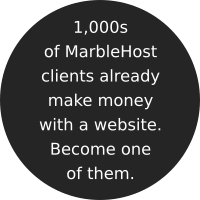
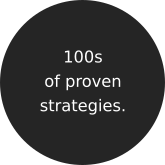

 Guest author
Guest author


















