Start a profitable website or blog
Free email course
by the MarbleHost Academy.
A beginner's guide to setting up a CNAME record for your domain name
If you have a website, you may have heard of something called a CNAME record. A CNAME record is a type of DNS record that maps one domain name to another. This can be useful if you want to use a different domain name for your website, or if you want to point a subdomain to another website.
Step 1: Log in to Your Domain Registrar
The first step is to log in to your domain registrar. Your domain registrar is the company where you registered your domain name.
When you log in to your domain registrar, you will see a dashboard that shows all of your domain names. From there, you can select the domain name that you want to add a CNAME record to. Once you have selected the domain name, you should see an option to manage the DNS settings for that domain name.
If you are not sure how to log in to your domain registrar, you can usually find instructions on their website. You may need to enter your username and password or use two-factor authentication to log in.
Step 2: Locate the DNS Settings
Once you are logged in to your domain registrar, you will need to locate the DNS settings. This may be called something different depending on your registrar, but it is usually located in the "Domain Management" or "DNS" section of your account.
The DNS settings are where you can add, edit, and delete DNS records for your domain name. These records tell the internet where to find your website and email servers. The DNS settings can be a bit intimidating if you are not familiar with them, but they are important to understand if you want to manage your website and email.
If you are not sure how to locate the DNS settings, you can usually find instructions on your domain registrar's website or contact their support team for help.
Step 3: Add the CNAME Record
Now that you have located the DNS settings, you can add the CNAME record. Look for an option to add a new DNS record, and select CNAME as the type of record.
When you add a CNAME record, you will need to enter two pieces of information: the "Name" or "Alias" and the "Value". The "Name" or "Alias" is the subdomain that you want to map to another domain name. The "Value" is the domain name that you want to map to.
For example, let's say you have a website called "example.com" and you want to create a subdomain called "blog.example.com" that points to a blog hosted on another website called "bloggingplatform.com". To do this, you would add a CNAME record with "blog" as the "Name" or "Alias" and "bloggingplatform.com" as the "Value".
It's important to note that it may take some time for the CNAME record to propagate across the internet. This means that it may take a few hours or even a day for the CNAME record to start working correctly.
Step 4: Save the Changes
Once you have entered the information for the CNAME record, click "Save" or "Update" to save the changes. It may take some time for the changes to take effect, so be patient.
It's important to note that making changes to your DNS settings can affect your website and email, so it's a good idea to test your website and email after making any changes to ensure everything is still working properly. If you notice any issues, you can always go back to your DNS settings and make adjustments as needed.
Common Issues When Adding CNAME Records
While adding a CNAME record is a relatively straightforward process, there are a few common issues that can arise. One of the most common issues is adding the wrong information to the CNAME record.
For example, if you accidentally enter the wrong domain name in the "Value" field, the subdomain will not work correctly. Double-checking your entries before saving the changes can help avoid this issue.
Another common issue is not waiting long enough for the changes to take effect. As mentioned earlier, it can take some time for the CNAME record to propagate across the internet. If you test the subdomain immediately after making the changes and it doesn't work, try waiting a few hours and testing again.
Conclusion
Adding a CNAME record to your domain name can be a useful way to point a subdomain to another website or use a different domain name for your website. While it may seem intimidating at first, the process is relatively straightforward if you follow these steps:
- Log in to your domain registrar
- Locate the DNS settings
- Add the CNAME record
- Save the changes
By understanding how to add a CNAME record, you can take control of your website and DNS settings and make your website work better for your needs.
Join MarbleHost Academy
Discover how to create a profitable website or a blog.
Join our free email course and start making money right now.
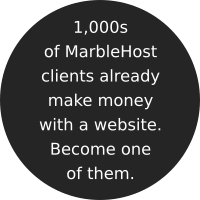
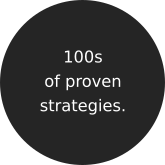

 Guest author
Guest author


















