Start a profitable website or blog
Free email course
by the MarbleHost Academy.
How to Transfer Your Website to a New Web Host Using cPanel
Are you planning to move your website to a new web host? Transferring your website to a new host can seem daunting, but it can be done easily and smoothly using cPanel. In this article, we will guide you through the steps to transfer your website to a new web host using cPanel.
Step 1: Backup Your Website Files
The first step is to backup your website files. This is important as it will ensure that you do not lose any data during the transfer process. You can use the cPanel backup feature to backup your website files. Simply log in to your cPanel account, go to the backup section, and select the option to generate a full backup. This will create a backup of all your website files, including your databases and email accounts.
Step 2: Download the Backup
Once you have generated a full backup, you can download it to your computer. You can use an FTP client to download the backup file to your computer. Make sure that you save the backup file in a safe location on your computer.
Step 3: Upload the Backup to Your New Web Host
The next step is to upload the backup file to your new web host. You can use an FTP client to upload the backup file to your new web host. Make sure that you upload the backup file to the correct location on your new web host.
Step 4: Restore Your Website Files
Once you have uploaded the backup file to your new web host, you can restore your website files. To do this, log in to your new cPanel account, go to the backup section, and select the option to restore a full backup. This will restore all your website files, including your databases and email accounts, to your new web host.
Step 5: Update Your Domain Name Servers
The final step is to update your domain name servers to point to your new web host. This will ensure that your website is accessible from your domain name. To do this, log in to your domain registrar account, go to the domain management section, and update the name servers to point to your new web host.
Additional Tips
Here are some additional tips that can help make the transfer process even smoother:
- Choose a reputable web host with good customer support. This can help you resolve any issues that may arise during the transfer process.
- Make sure that you test your website on the new web host before updating your domain name servers. This can help you identify any issues and resolve them before your website goes live on the new web host.
- Consider using a staging site to test your website before transferring it to the new web host. This can help you identify any issues and make necessary changes before going live on the new web host.
- Make sure that you update any configuration files or settings that may be specific to your old web host. This can help ensure that your website functions correctly on the new web host.
By following these additional tips, you can ensure that your website transfer process goes smoothly and that your website is up and running on your new web host in no time.
Conclusion
Transferring your website to a new web host can seem daunting, but it is a straightforward process when using cPanel. By following the steps outlined in this article, you can ensure a smooth and hassle-free transfer. Remember to backup your website files, upload the backup to your new web host, restore your website files, and update your domain name servers. With these steps, you can successfully transfer your website to a new web host using cPanel.
Join MarbleHost Academy
Discover how to create a profitable website or a blog.
Join our free email course and start making money right now.
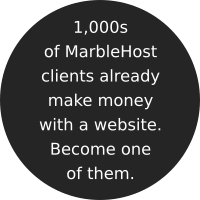
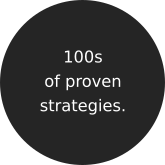

 Guest author
Guest author


















